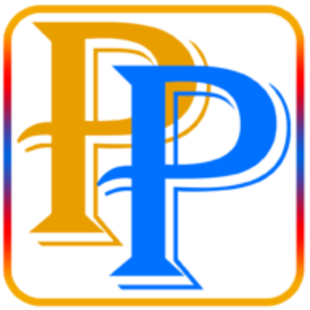Files and Folders
In computing, file is a collection of data that is stored on a computer system. A file can contain text, images, audio, video, or any other type of data that can be stored digitally. Files are typically stored on a computer's hard drive, although they can also be stored on external storage devices, such as USB drives or cloud storage.
A folder, on the other hand, is a container that is used to store files and other folders. Folders can be used to organize and group files together, making it easier to find and access them. Folders can also be used to control access to files, by setting permissions on the folder itself or on the files contained within it.
The main difference between files and folders is that files contain data, while folders are containers for organizing and storing files. Files are the actual documents or digital objects that contain information, while folders are used to organize those files and make them easier to find and manage.
Folders are often used to group related files together, such as all the files related to a particular project or task. Folders can also be used to manage access to files, by setting permissions on the folder that determine who can view or edit the files within it.
In summary, files are the digital objects that contain data, while folders are used to organize and store those files. By using folders to group related files together and manage access to those files, users can keep their digital content organized and easily accessible.
What is File?
In computing, a file is a collection of data that is stored on a computer system. Files can contain text, images, audio, video, or any other type of data that can be stored digitally. There are many different types of files, each designed for a specific purpose. In this article, we will discuss the various types of files that are commonly used in computing.
-
Text files: A text file is a simple file format that contains only text, without any formatting or embedded objects. Text files are often used for storing source code, configuration files, and other types of plain text data. Text files can be created and edited using a simple text editor, such as Notepad on Windows or TextEdit on macOS.
-
Image files: Image files are used to store digital images, such as photographs, graphics, and icons. Image files can be stored in a variety of file formats, such as JPEG, PNG, GIF, BMP, and TIFF. Each file format has its own advantages and disadvantages, depending on the specific needs of the user.
-
Audio files: Audio files are used to store digital audio, such as music, sound effects, and voice recordings. Audio files can be stored in a variety of file formats, such as MP3, WAV, FLAC, and AAC. Each file format has its own unique features and capabilities, depending on the requirements of the user.
-
Video files: Video files are used to store digital video, such as movies, TV shows, and video clips. Video files can be stored in a variety of file formats, such as MP4, AVI, MKV, and MOV. Each file format has its own unique features and capabilities, depending on the requirements of the user.
-
Archive files: Archive files are used to store one or more files in a compressed format. Compressing files can help reduce their size, making them easier to transfer or store. Archive files can be created using a variety of tools, such as WinZip, 7-Zip, and WinRAR. Some common archive file formats include ZIP, RAR, and 7Z.
-
Database files: Database files are used to store structured data in a format that can be easily searched and organized. Database files can be created using a variety of tools, such as Microsoft Access, MySQL, and Oracle. Some common database file formats include MDB, ACCDB, SQL, and DBF.
-
Program files: Program files are used to store software programs and applications. Program files can be executed by a computer's operating system to run the associated program or application. Program files can be created using a variety of programming languages, such as C++, Java, and Python. Some common program file formats include EXE, DLL, and JAR.
-
Configuration files: Configuration files are used to store settings and preferences for software programs and applications. Configuration files can be created and edited using a simple text editor, such as Notepad or TextEdit. Some common configuration file formats include INI, XML, and JSON.
-
System files: System files are used by a computer's operating system to manage the hardware and software components of the system. System files are typically located in specific directories, such as the Windows/System32 folder on a Windows computer. Some common system file formats include DLL, SYS, and DRV.
Files are a fundamental part of computing, used to store and manage digital data. There are many different types of files, each designed for a specific purpose. Text files, image files, audio files, video files, archive files, database files, program files, configuration files, and system files are all common types of files that are used in computing. By understanding the different types of files and their characteristics, users can choose the best
File's Extensions
In computing, a file extension is a suffix added to the end of a filename that indicates the type of file and its associated application or program. File extensions are typically three or four characters long and are separated from the rest of the filename by a period or dot.
File extensions are important because they help identify the type of file and how it should be handled by the operating system and the associated applications. For example, a file with the extension .doc is recognized as a Microsoft Word document and can be opened and edited by the Word application. Similarly, a file with the extension .jpg is recognized as a JPEG image and can be opened and viewed by an image viewer or editor.
There are numerous types of file extensions that exist, each with its own unique purpose and associated application. In this article, we will discuss some of the most common file extensions and their associated applications.
-
.docx: This file extension is used for Microsoft Word documents that have been saved in the newer XML-based format. These files can be opened and edited using Microsoft Word, Google Docs, LibreOffice, and other similar word processing applications.
-
.pdf: The PDF (Portable Document Format) file extension is used for documents that are designed to be viewed or printed on any computer, regardless of the operating system or application. PDF files can be created using Adobe Acrobat, Microsoft Word, or other similar applications.
-
.jpg: The JPEG (Joint Photographic Experts Group) file extension is used for digital images that have been compressed to reduce their file size. JPEG files can be opened and edited using a variety of image editing applications, including Adobe Photoshop and GIMP.
-
.mp3: This file extension is used for digital audio files that have been compressed using the MP3 (MPEG Audio Layer III) format. MP3 files can be played using a variety of media players, including Windows Media Player, iTunes, and Winamp.
-
.avi: The AVI (Audio Video Interleave) file extension is used for digital video files that have been compressed using a variety of codecs. AVI files can be played using a variety of media players, including Windows Media Player and VLC.
-
.exe: The EXE (Executable) file extension is used for program files that can be executed on a computer. These files can be installed by running the executable file, which will extract the necessary files and components onto the system.
-
.zip: The ZIP file extension is used for compressed files that have been archived using the ZIP compression format. These files can be extracted using a variety of archive extraction applications, including WinZip and 7-Zip.
-
.html: The HTML (Hypertext Markup Language) file extension is used for web pages and other types of web content. These files can be created using a variety of text editors and web design applications, including Adobe Dreamweaver and Notepad++.
-
.mp4: The MP4 (MPEG-4 Part 14) file extension is used for digital video files that have been compressed using the MPEG-4 codec. MP4 files can be played using a variety of media players, including QuickTime and Windows Media Player.
-
.txt: The TXT (Text) file extension is used for plain text files that do not contain any formatting or embedded objects. These files can be created and edited using a variety of text editors, including Notepad and TextEdit.
-
.csv: The CSV (Comma Separated Values) file extension is used for spreadsheet files that contain tabular data in a plain text format. These files can be opened and edited using a variety of spreadsheet applications, including Microsoft Excel and Google Sheets.
-
.ppt: The PPT (PowerPoint) file extension is used for Microsoft PowerPoint presentations. These files can contain slides with text, images, videos, and other multimedia elements, and can be opened and edited using Microsoft PowerPoint, Google Slides, or other similar presentation applications.
-
.png: The PNG (Portable Network Graphics) file extension is used for digital images that have been compressed without losing quality. PNG files can be opened and edited using a variety of image editing applications, including Adobe Photoshop and GIMP.
-
.gif: The GIF (Graphics Interchange Format) file extension is used for animated images that display a series of frames in sequence. GIF files can be opened and viewed using a variety of image viewers and browsers.
-
.pptx: This file extension is used for Microsoft PowerPoint presentations that have been saved in the newer XML-based format. These files can be opened and edited using Microsoft PowerPoint, Google Slides, or other similar presentation applications.
-
.rar: The RAR (Roshal Archive) file extension is used for compressed files that have been archived using the RAR compression format. These files can be extracted using a variety of archive extraction applications, including WinRAR and 7-Zip.
-
.wmv: The WMV (Windows Media Video) file extension is used for digital video files that have been compressed using the Windows Media Video codec. WMV files can be played using Windows Media Player and other media players that support the WMV format.
-
.xls: The XLS (Excel Spreadsheet) file extension is used for spreadsheet files that contain tabular data and formulas. These files can be opened and edited using Microsoft Excel and other similar spreadsheet applications.
-
.xml: The XML (Extensible Markup Language) file extension is used for data files that contain structured information in a text-based format. XML files can be created and edited using a variety of text editors and data management applications.
-
.zipx: The ZIPX (ZIP eXtended) file extension is used for compressed files that have been archived using an advanced compression algorithm. These files can be extracted using a variety of archive extraction applications, including WinZip and 7-Zip.
These are just a few examples of the many file extensions that exist. Understanding the different file extensions and their associated applications can help you work with files more efficiently and effectively. Additionally, it is important to be cautious when working with files of unknown origin or with uncommon file extensions, as these files may contain malware or other harmful code that can damage your computer.